Wiki - Documentation
Eduopus offers updates frequently into applications on platforms iOS, Android, Biometric and Web, you need to update your users with new versions of our iOS application on iTunes.
1. Go to iTunes Connect.
2. Fill your Apple ID and password.
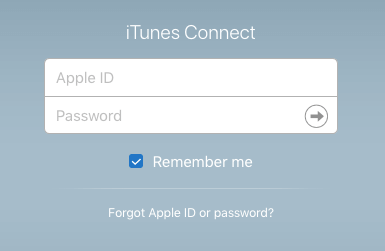
3. Click on My Apps
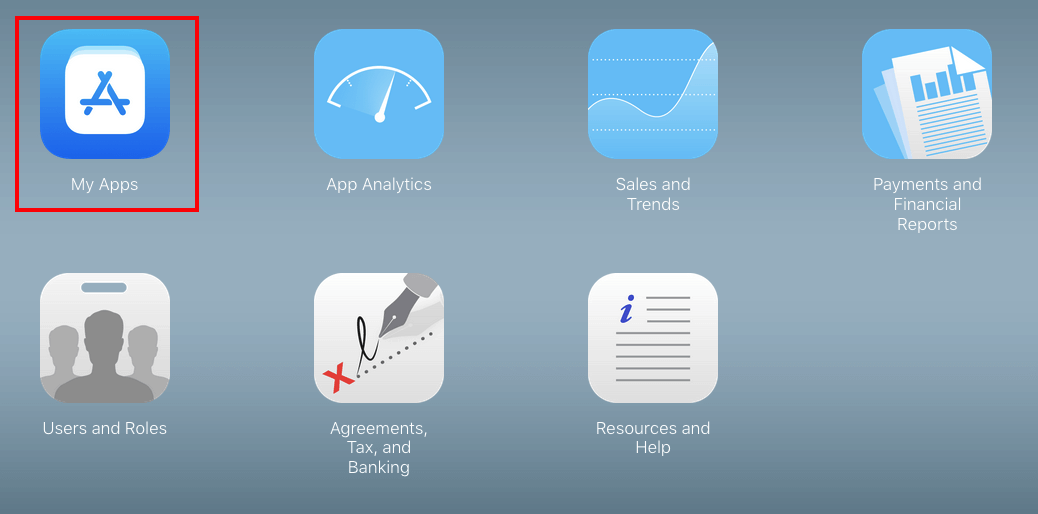
3. Select your institute application
4. Click on + VERSION OR PLATFORM
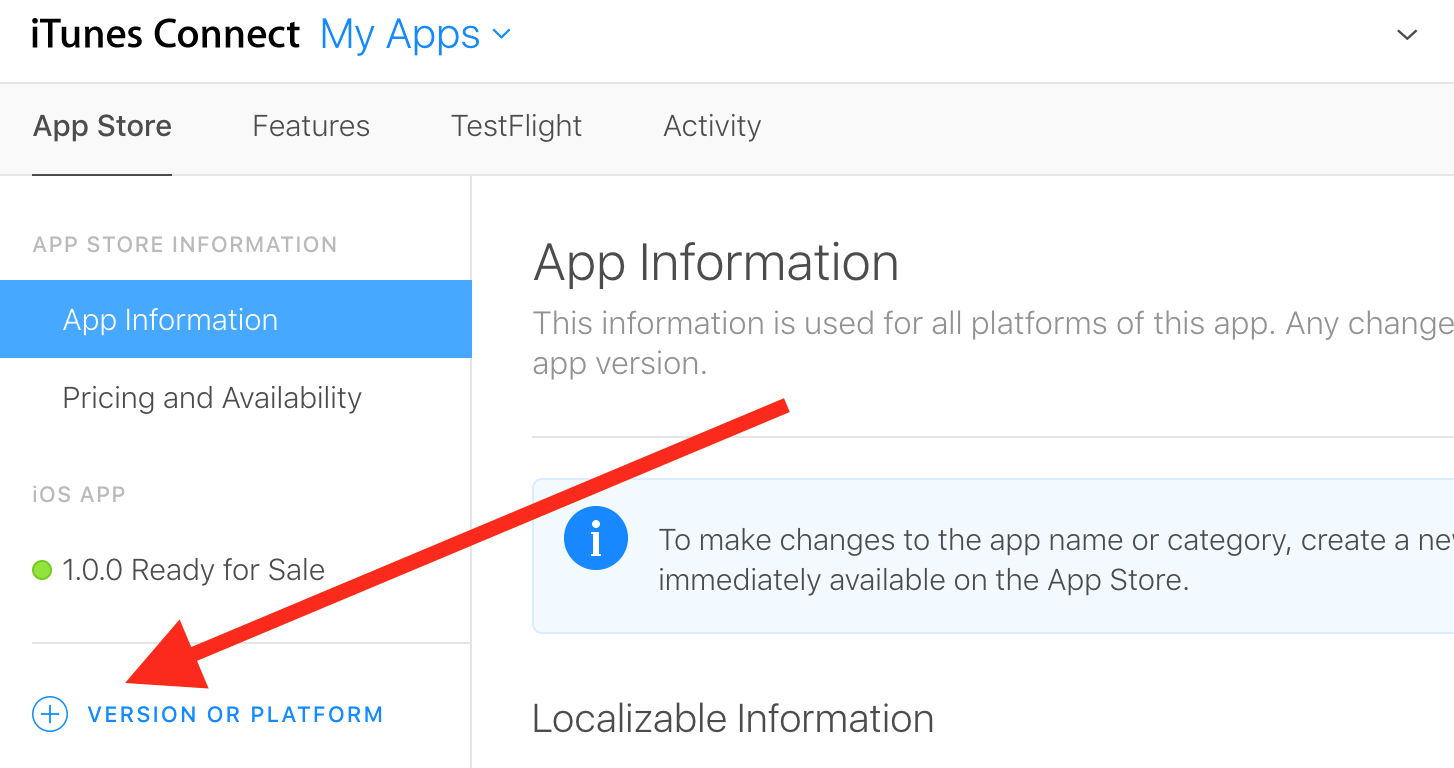
4. give your app a version number and hit the “Create” button. (The version number you provide here should match the version name on of our update on Eduopus.)
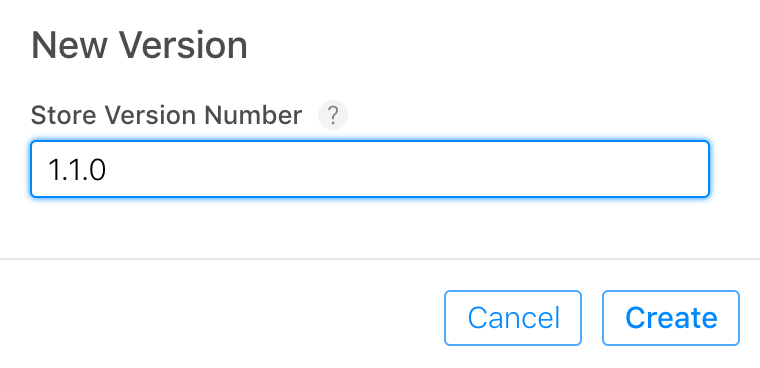
5. Now that you’ve created your new version, you need to provide two additional pieces of information. The first is your update notes, which you enter at the very top of the screen.
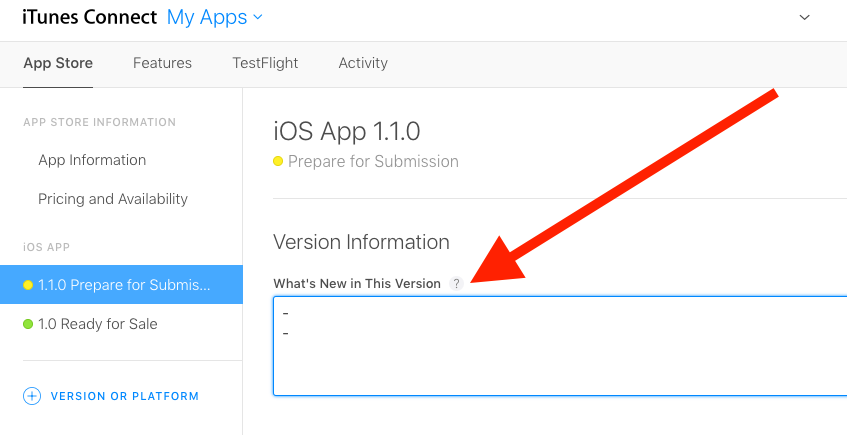
6. If you scroll down in iTunes Connect you’ll see that the “Build” section for this new version is empty.
You have two options to get your app available to App Store ( This operation require 1-2 days to complete ):
1. Generate the IPA file:
A .ipa (iOS App Store Package) file is an iOS application archive file which stores an iOS app. Each .ipa file includes a binary for the ARM architecture and can only be installed on an iOS device. Files with the .ipa extension can be uncompressed by changing the extension to .zip and unzipping.
You will upload this IPA file using Application Loader, read more about uploading IPA file to App Store.
2. Upload application directly to your App Store:
Our Online App Builder Have the option to upload the application directly to your App Store, you just create App-Specific Password, and fill this password into our App builder.
Then our servers will create and upload app to your account, then you will receive a confirmation email from Apple informs you about uploading new build into your account
Then you will find this statement visible " Select a build before you submit your app ", click on it, then select build uploaded to your account.
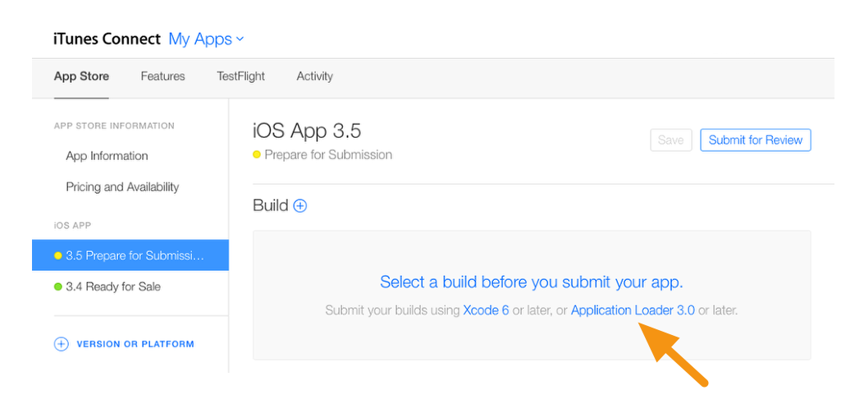
7. Fill Contact information data and fill Eduopus username and password of Admin account into App Review section as the app must be tested first from Apple Store reviewers, don't change this username or password until the app approved by Apple Store.
8. Click Save, then click on Submit for Review if you completed selecting build
9. Then you have to select some options on the next page, select all options is NO.
Export Compliance => NO
Content Rights => NO
Advertising Identifier => NO
1. Go to iTunes Connect.
2. Fill your Apple ID and password.
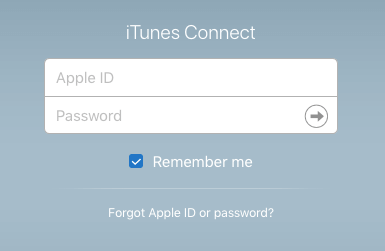
3. Click on My Apps
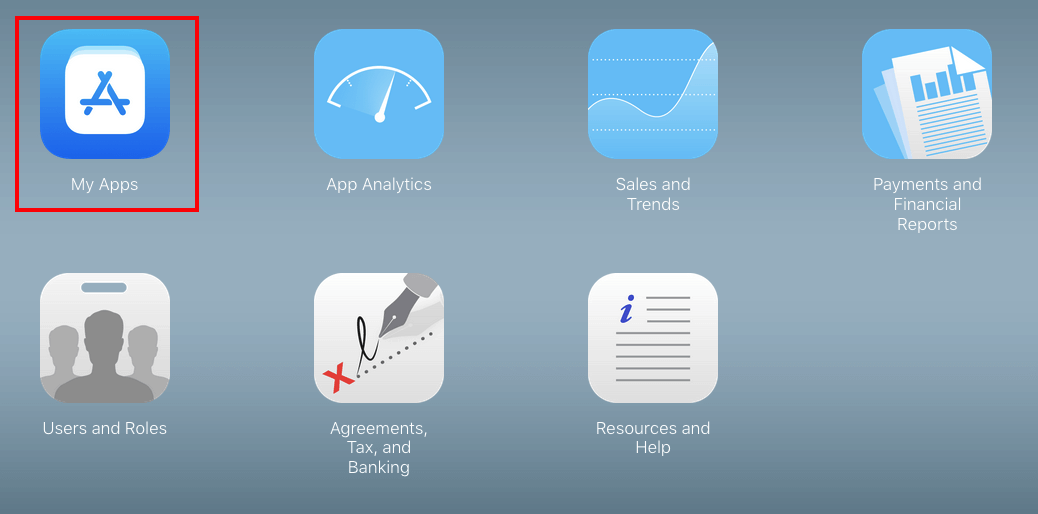
3. Select your institute application
4. Click on + VERSION OR PLATFORM
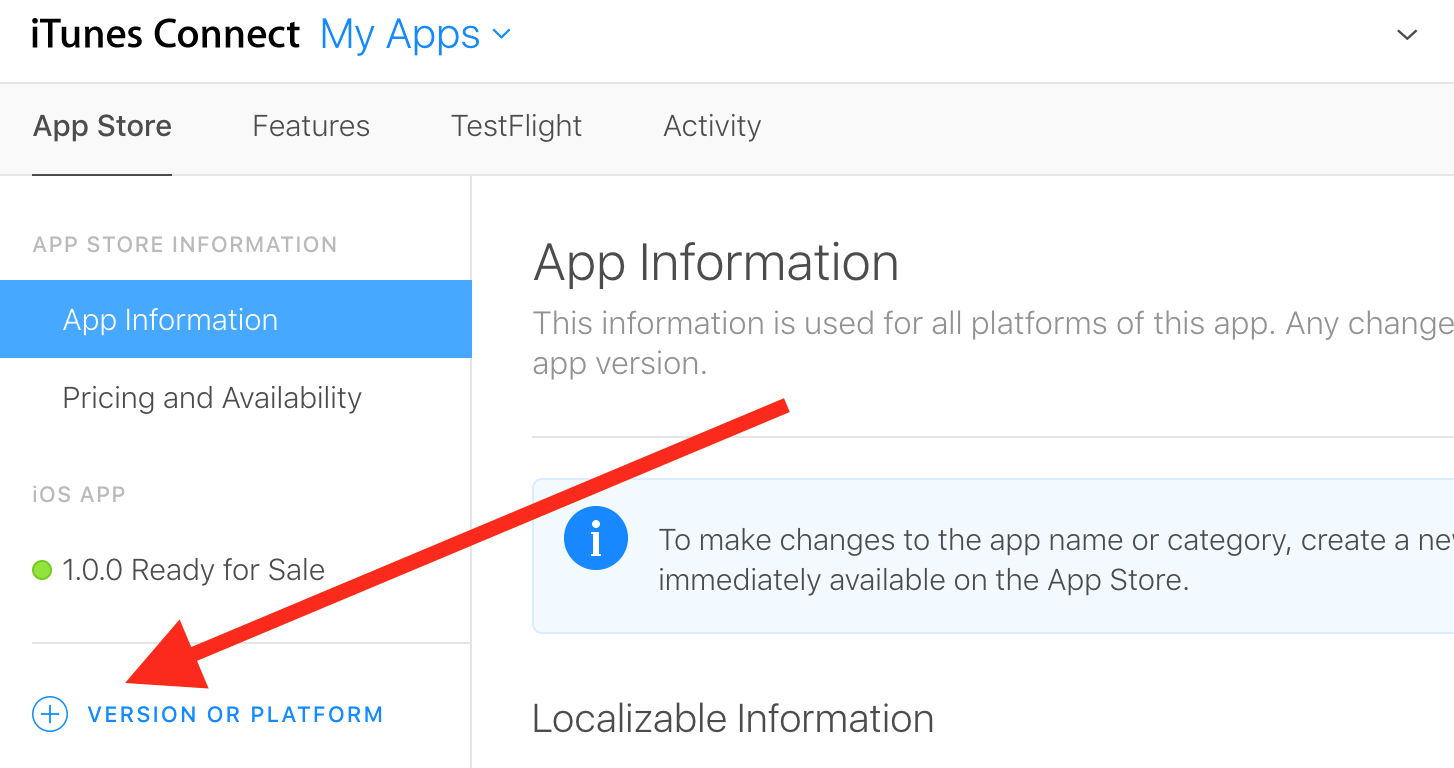
4. give your app a version number and hit the “Create” button. (The version number you provide here should match the version name on of our update on Eduopus.)
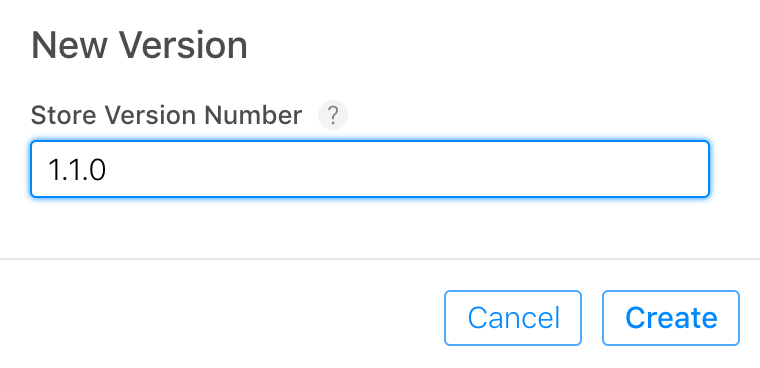
5. Now that you’ve created your new version, you need to provide two additional pieces of information. The first is your update notes, which you enter at the very top of the screen.
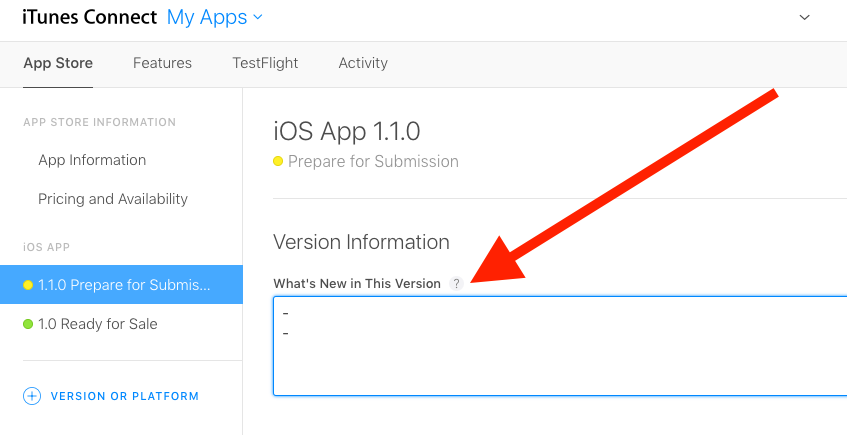
6. If you scroll down in iTunes Connect you’ll see that the “Build” section for this new version is empty.
You have two options to get your app available to App Store ( This operation require 1-2 days to complete ):
1. Generate the IPA file:
A .ipa (iOS App Store Package) file is an iOS application archive file which stores an iOS app. Each .ipa file includes a binary for the ARM architecture and can only be installed on an iOS device. Files with the .ipa extension can be uncompressed by changing the extension to .zip and unzipping.
You will upload this IPA file using Application Loader, read more about uploading IPA file to App Store.
2. Upload application directly to your App Store:
Our Online App Builder Have the option to upload the application directly to your App Store, you just create App-Specific Password, and fill this password into our App builder.
Then our servers will create and upload app to your account, then you will receive a confirmation email from Apple informs you about uploading new build into your account
Then you will find this statement visible " Select a build before you submit your app ", click on it, then select build uploaded to your account.
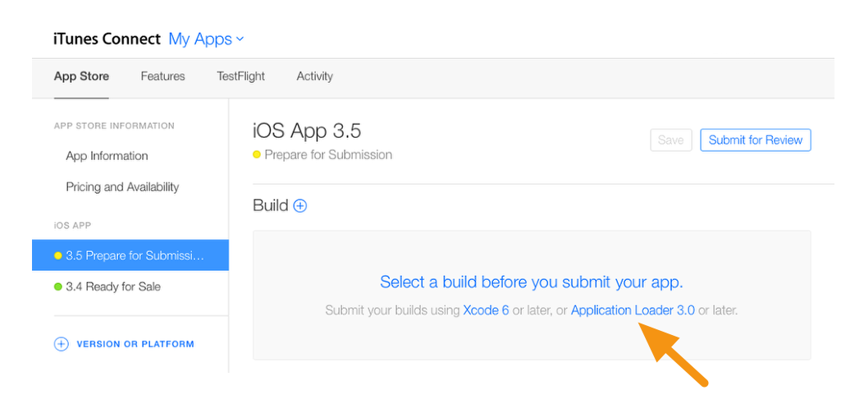
7. Fill Contact information data and fill Eduopus username and password of Admin account into App Review section as the app must be tested first from Apple Store reviewers, don't change this username or password until the app approved by Apple Store.
8. Click Save, then click on Submit for Review if you completed selecting build
9. Then you have to select some options on the next page, select all options is NO.
Export Compliance => NO
Content Rights => NO
Advertising Identifier => NO
