Wiki - Documentation
Profiles, also known as “code signing identities,” are files generated by the App Store portal that allow Xcode to sign your apps to make sure that apps are valid.
There are two types of profiles:
- Development profiles. These are tied to specific devices, so the app can only run on those ( Used only while development process ).
- Distribution profiles. These are used to sign your app before you submit it to Apple for approval. Although they contain no device-specific information, you can’t use them to install apps on any device yourself because Apple still has to sign the app after the approval process. ( We'll use this one in this doc. )
You will need to create a distribution profile from App Store Portal by following the following steps:
1. Go to your App Store portal
2. Select Profiles from the left panel.
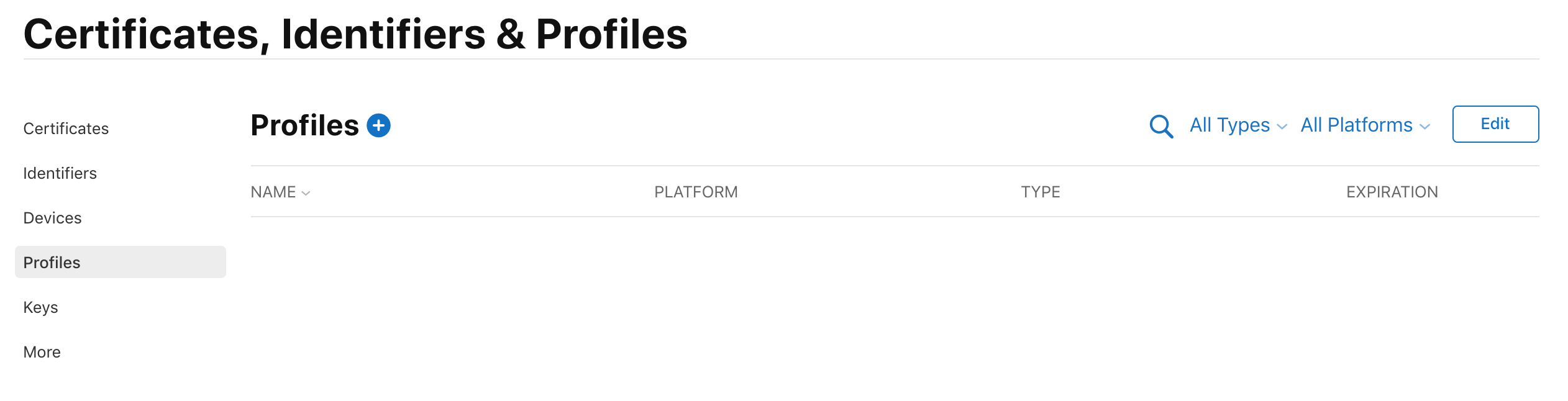
3. Click on the + in the upper:
4. Choose Distribution => App Store
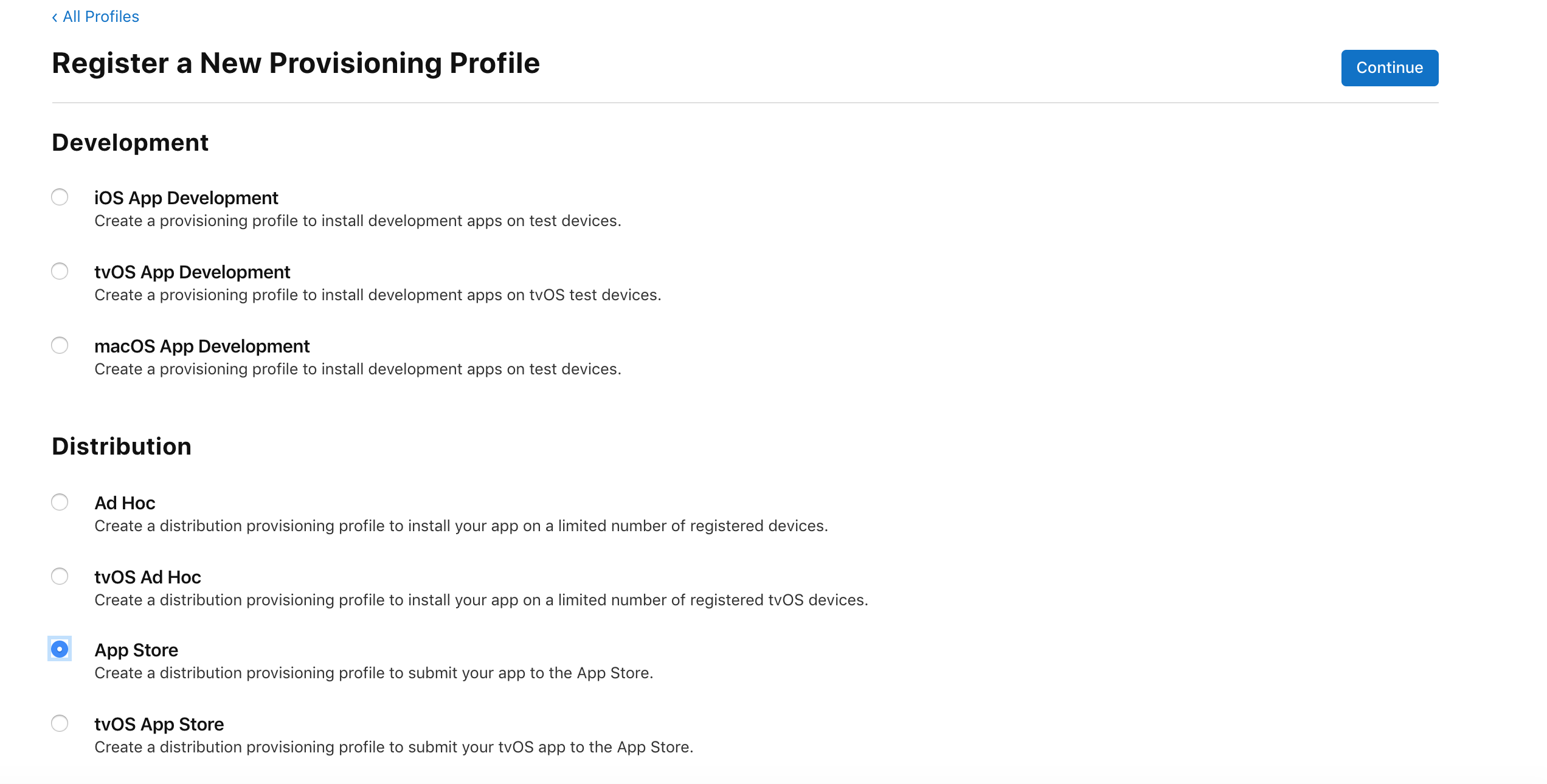
5. Click Continue.
6. Choose App ID of your application.
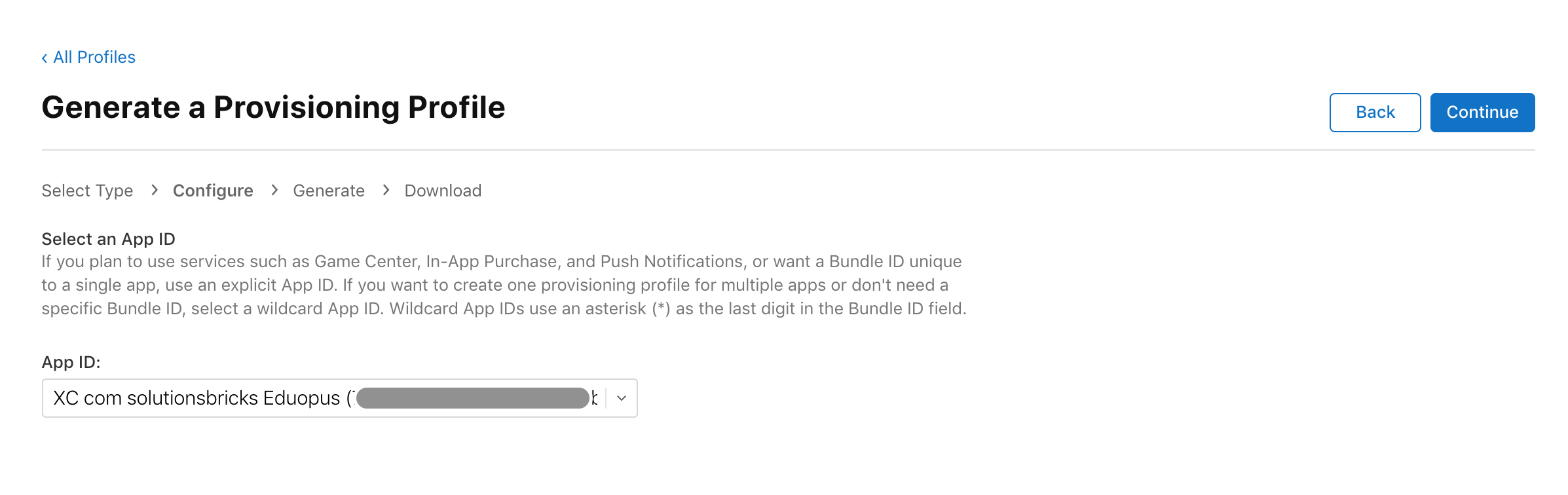
7. Click continue.
8. Select proper iOS Distribution.
If you have multiple certificates on the page, please select the proper one which you added on creating the certificate guide on our documentation, this certificate will be displayed with your Mac device name or if you used one of our developers CSR certificates, the certificate will be displayed with his Mac device name.
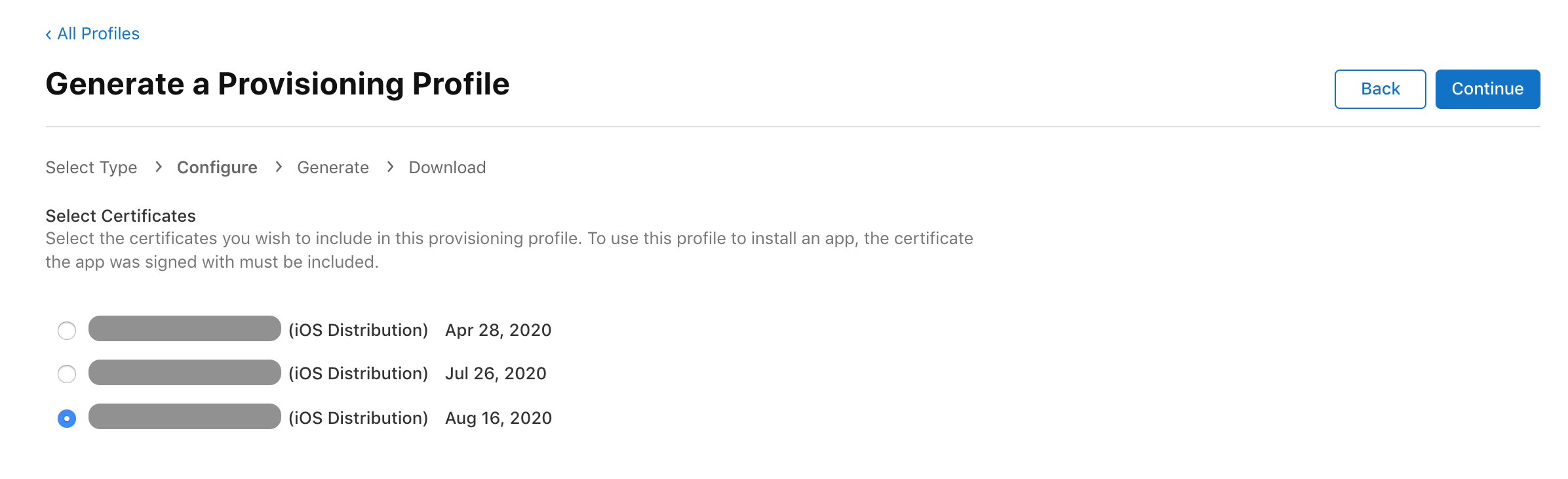
9. Give a name for your profile.
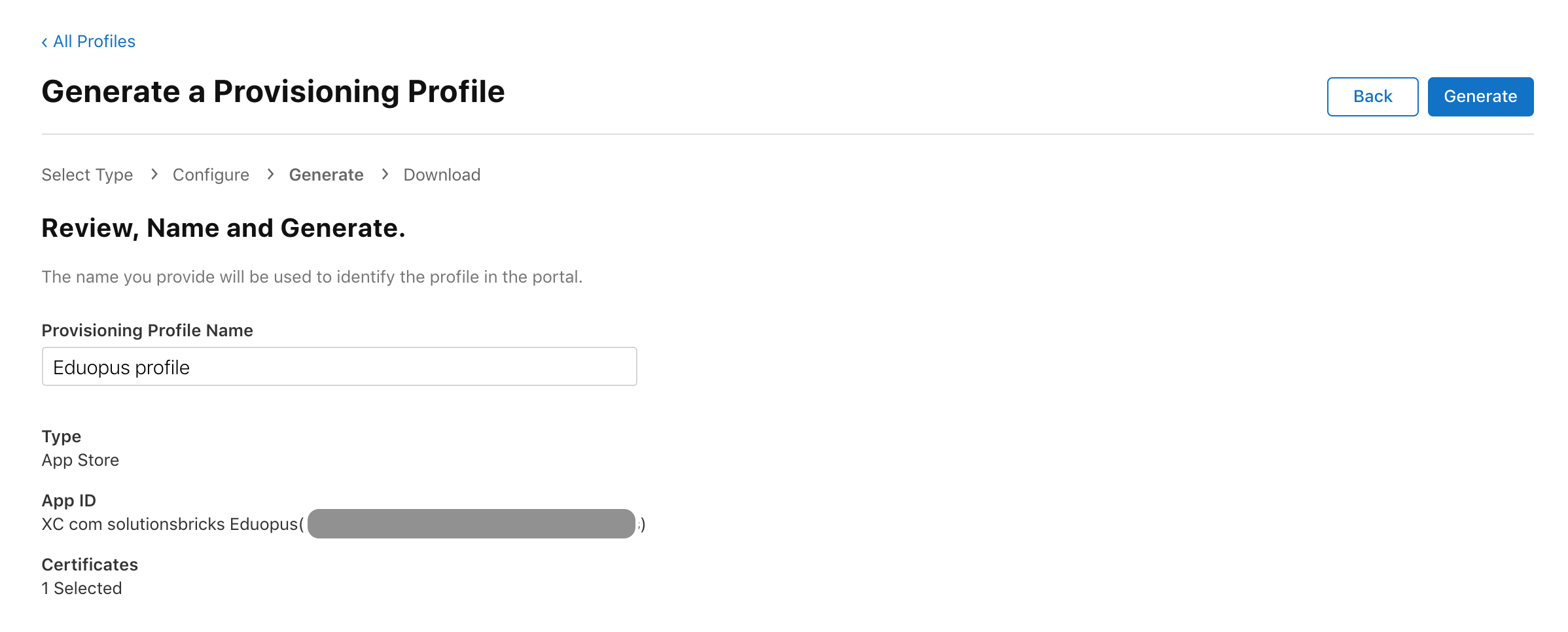
10. Click Download.
