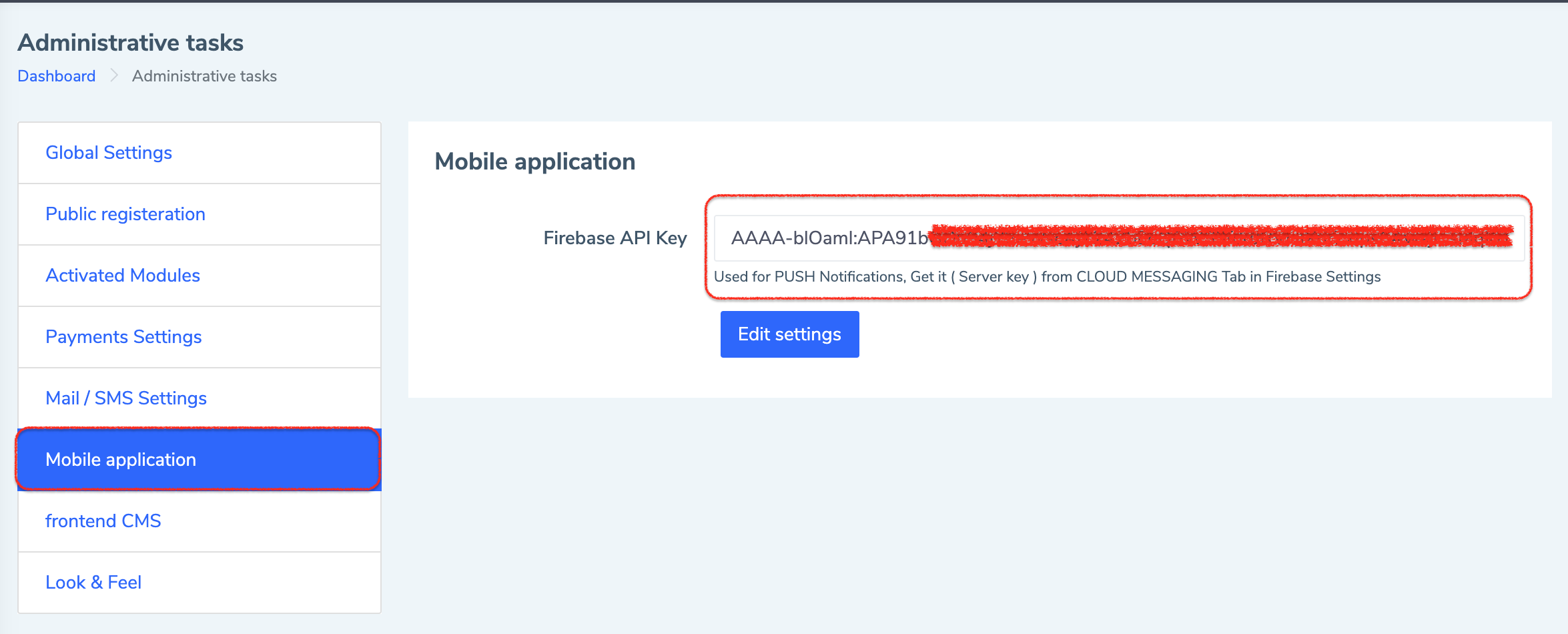Wiki - Documentation
Before We Start
You'll need the following:
- A Firebase account ( Free ).
1. Configure app:
1. Add a new project or import an existing project to Firebase console.
If you already created a project before for our Eduopus iOS application, don't create a new project, just start to add the app to the same project.

2. Then create a new app if no app existing or add an app to your project.
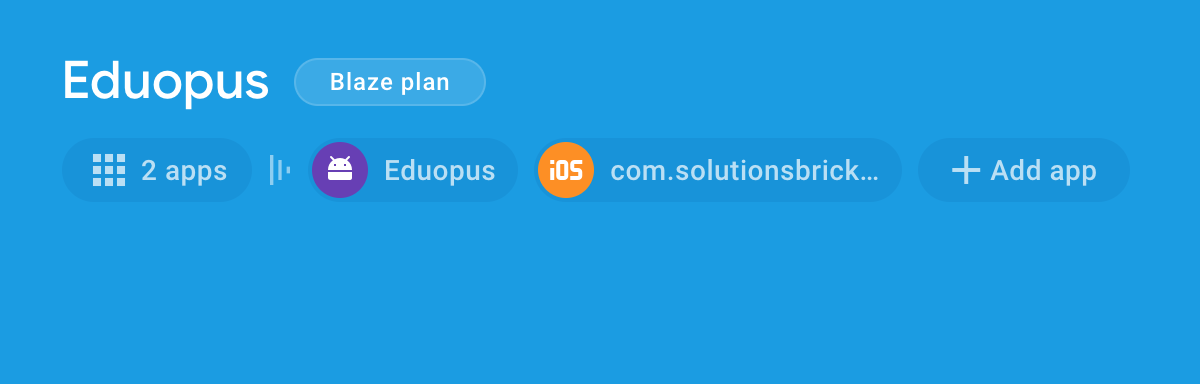
3. Then select the Android icon as the target platform.
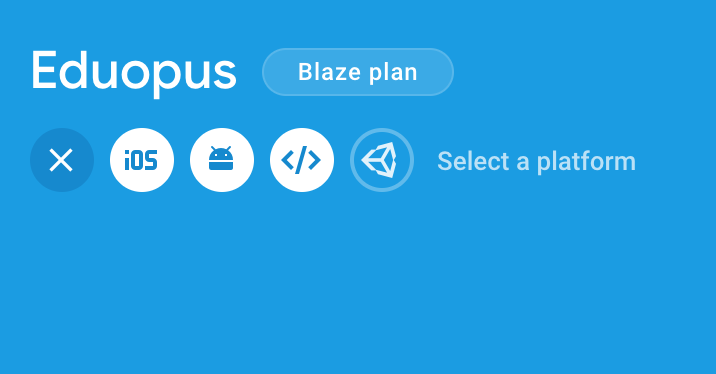
4. Write your app ( Package Name ).
The package name is a unique name to identify your school app on Google Play Store for Android and on the App Store for iOS. Generally, the package name of an app is in the format domain.company.application like com.solutionsbricks.eduopus, but it's completely up to the app's developer to choose the name.
This package name must be the same as you registered on Eduopus portal.
App nickname is optional, use what you want if you want.
App Debug signing certificate is left empty as not used by Eduopus.
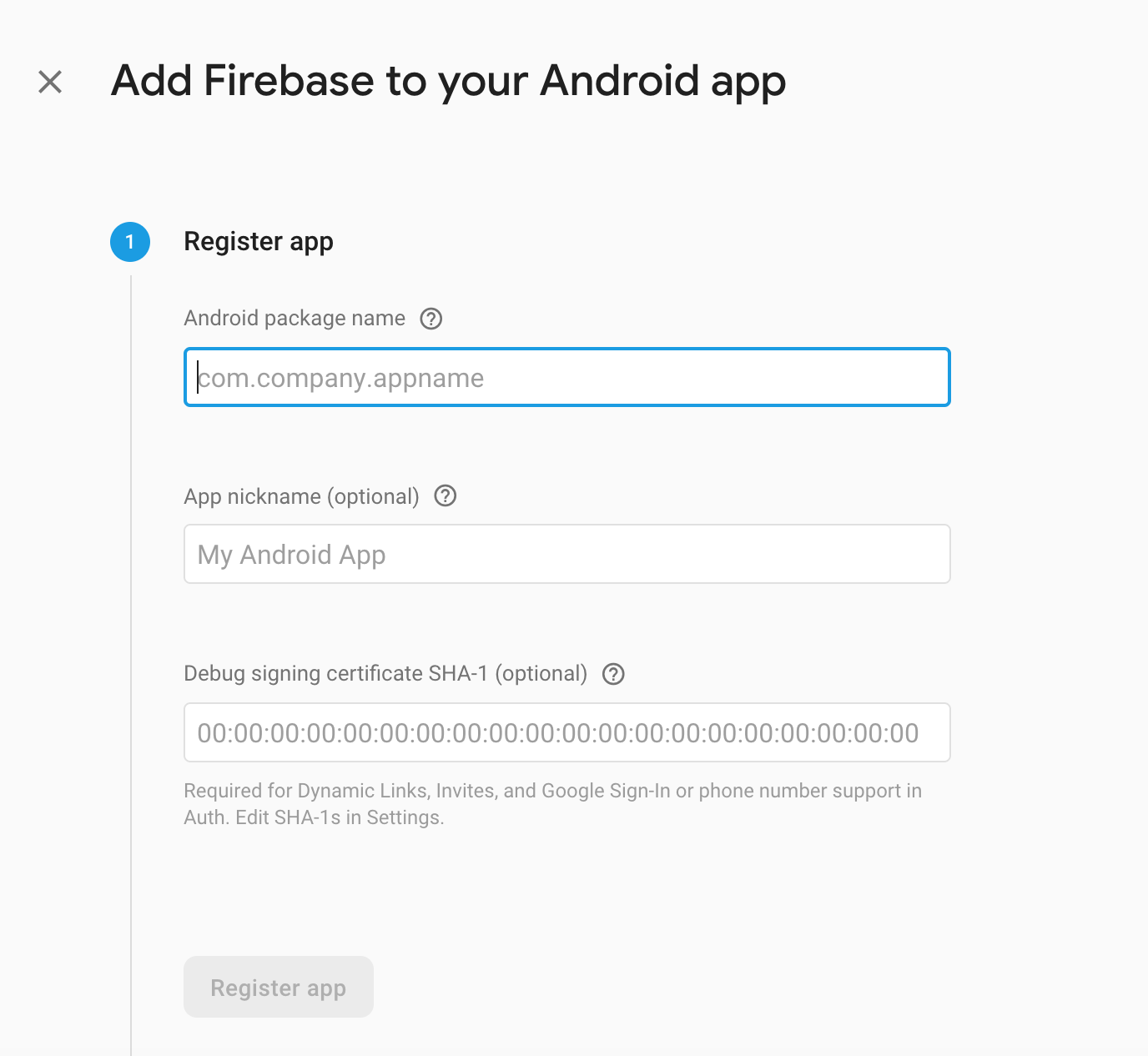
5. Download google-services.json file, you will upload this file when you build Android application on Eduopus Portal to make your app able to send notifications to your school users.
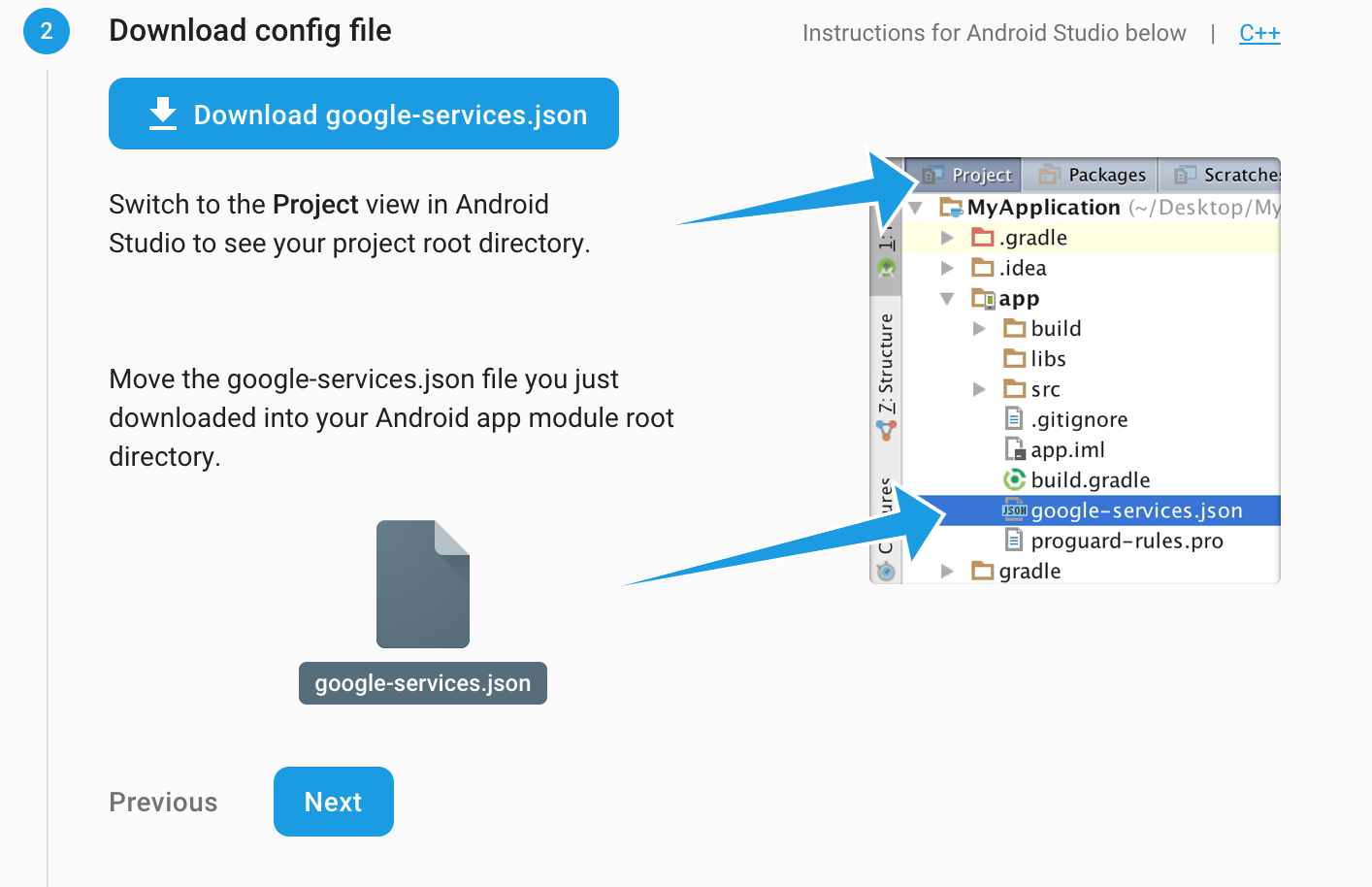
6. Now your app added successfully, you need to press Next on next step and skip the last step to finish this wizard.
2. Connect Firebase to Eduopus:
Now you need to connect your project at Firebase with your school at Eduopus, this is pretty simple.1. Go to Firebase your Firebase account again, then select the project you have created.
2. Click on the Settings icon on the top-left corner as on below image.
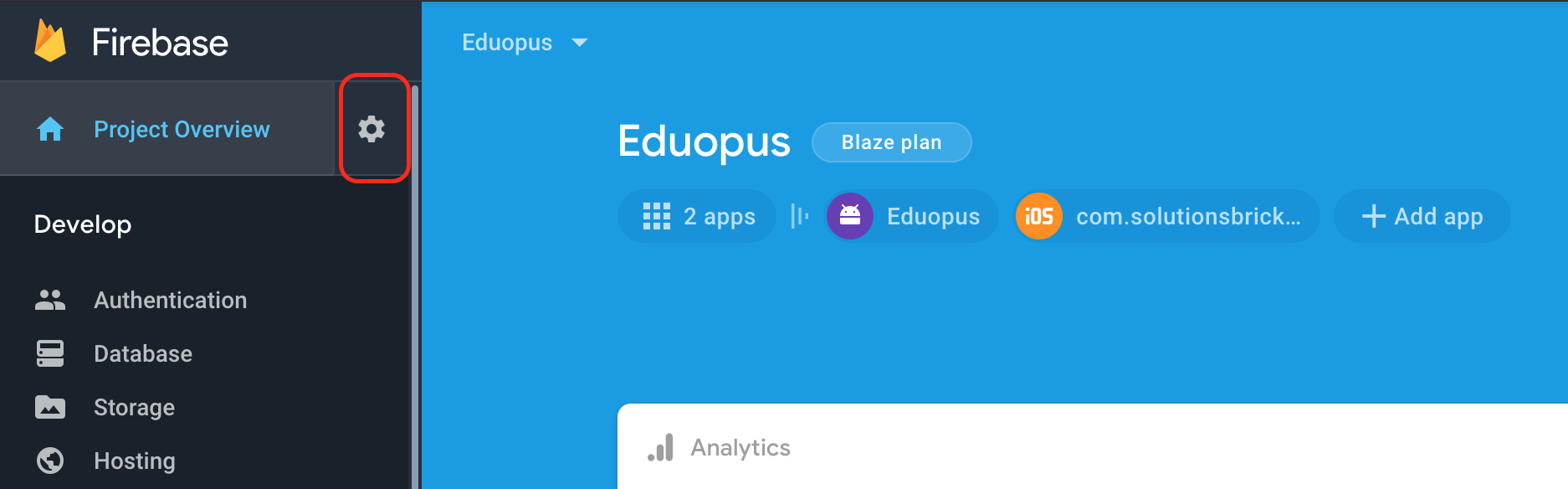
3. Select Cloud Messaging from the top tab bar as on below image.
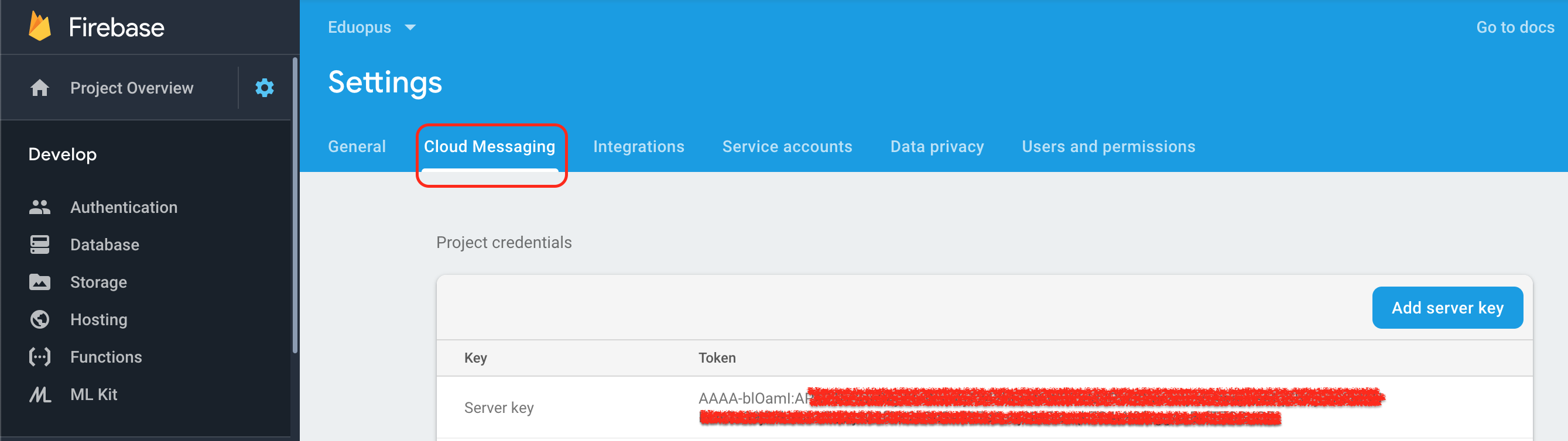
4. Copy Server key to put it into Eduopus.
5. Open your institute portal.
6. After login, go to Administrative tasks on top of the page.
7. Select General Settings.
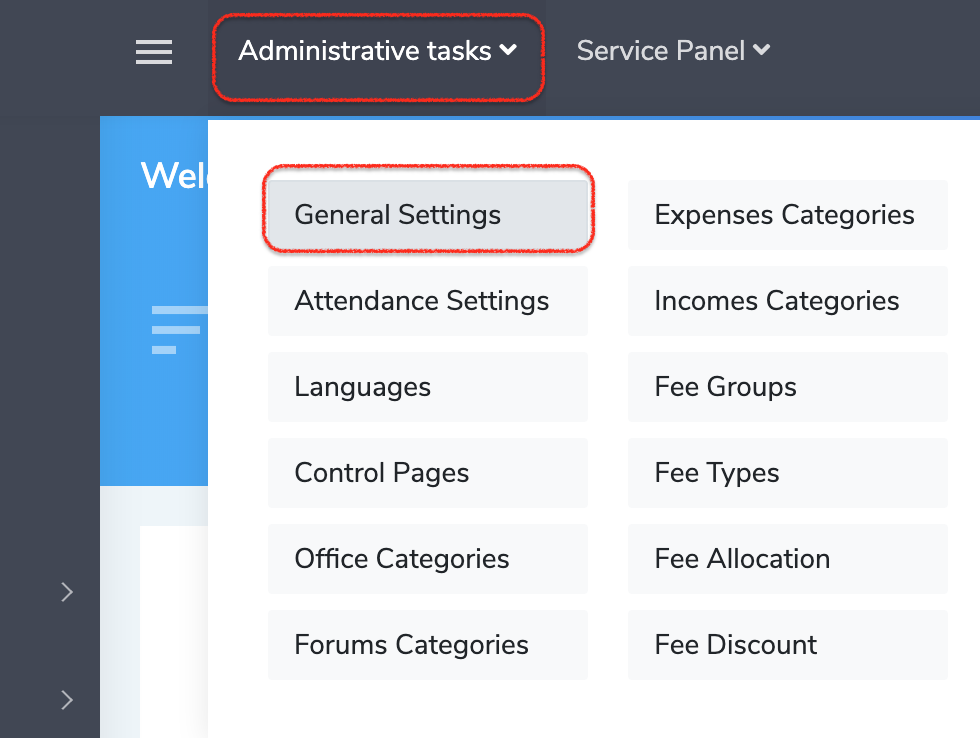
8. Select Mobile application from the left menu.
9. Paste Server key into Firebase API Key field.